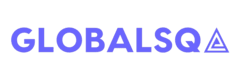Introduction to Selenium Webdriver
About Selenium WebDriver
WebDriver is a library the assists us in interacting with the web browser same as humans would do. It is capable of executing tests on Firefox, Chrome, Safari, Internet Explorer, Ghost Driver and Opera deployed on any of Windows, OSX or Linux platform.
List of programming language supported for scripting is big. Some of the popular languages are Java, C#, Ruby, .Net, Python and Pearl
Java seems bit friendly to me, so in this post we will use that as our scripting weapon.
Selenium Webdriver Architecture
In simple words, initially code is written in any of the programming language using the webdriver client. It interacts with the webdriver api and finally command is sent to the browser driver wherein final action is performed.
Setting Up Java_Home
- Install JDK from here
- Set JAVA_HOME environment variable.
Value of JAVA_HOME will be the path to root directory of JDK.
Installing Eclipse
- Download eclipse from here
- You will get it in zip format, so unzip it to a locattion using 7Zip, Winrar etc
- To launch eclipse, navigate to the extracted directory and double-click on eclipse.exe (On Windows) and eclipse.app (On Mac)
Creating first WebDriver project
Apply Jobs : HR Email Ids Revealed
This post is just to help Software Engineers in India to forward their resumes to HR of Top IT Companies. As you all know that we always have to login to Job Portals like Naukri, Monster, shine etc to apply to jobs and wait for companies call. Million of users are registered on these portals. When thousands of people apply to one job. There are high chances of getting your job application ignored by HR. HR also visit to these portals and filter candidate based on some skills, exp, location etc. You might be lucky one if your resume is updated and coming on the top in their filter.
Keeping all above factors in mind, we have created a list of HR Email ids. Now, you can forward your resumes directly to HR Email Ids. We couldn’t provide a list here. So, we have created an automated process. Just complete the form by clicking here and you will receive an email in few mins with Email Ids. Help us to improve our post by leaving a comment.
In case, you don’t receive an email in 15 mins. Please send us an email at [email protected]
NOTE : GlobalSQA doesn’t give any assurance of job openings in the company associated with Email Ids being shared.